Fluxon.Components.Popover (Fluxon v2.3.1)
A powerful and accessible popover component that displays floating content anchored to a trigger element.
This component provides a flexible solution for building tooltips, contextual menus, and interactive content that needs to be anchored to specific elements on the page. It offers a fully accessible implementation with keyboard navigation, automatic positioning, and proper focus management.
Usage
Create a simple informational tooltip:
<.popover open_on_hover>
<.icon name="hero-information-circle" class="text-zinc-400" />
<:content>
<p class="text-sm">The invoice will be generated at the end of the month.</p>
</:content>
</.popover>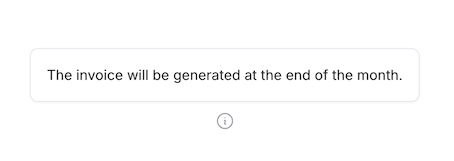
Interactive Content
Build rich interactive menus with forms and actions:
<.popover placement="bottom-end" class="w-64">
<.button variant="ghost">
<.icon name="hero-cog-6-tooth" /> Settings
</.button>
<:content>
<div class="space-y-4">
<div class="flex items-center justify-between">
<span class="text-sm font-medium">Dark Mode</span>
<.switch name="dark_mode" checked />
</div>
<div class="flex items-center justify-between">
<span class="text-sm font-medium">Notifications</span>
<.switch name="notifications" />
</div>
<.button size="sm" class="w-full">
<.icon name="hero-arrow-path" class="icon" /> Reset Preferences
</.button>
</div>
</:content>
</.popover>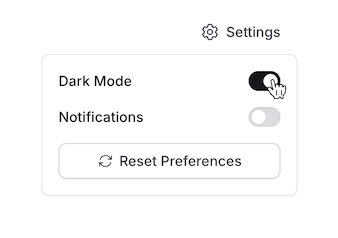
Search Suggestions
Create dynamic search suggestions with focus interaction:
<.popover open_on_focus placement="bottom-start" class="w-80">
<.input type="search" placeholder="Search users..." phx-debounce="300" />
<:content>
<div :if={@loading} class="p-4 flex justify-center">
<.loading />
</div>
<div :for={user <- @users} class="p-2 hover:bg-zinc-50 cursor-pointer">
<div class="font-medium">{user.name}</div>
<div class="text-sm text-zinc-600">{user.email}</div>
</div>
</:content>
</.popover>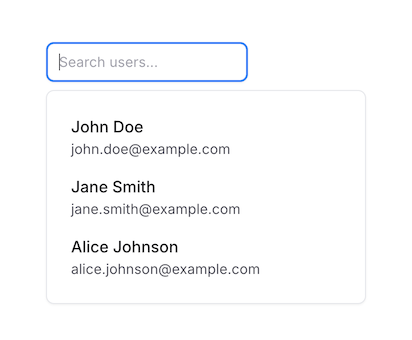
Form Field Help
Provide contextual help for form fields:
<.input name="api-key" label="API Key" value="sk_test_..." class="font-mono">
<:inner_suffix>
<.popover open_on_hover placement="right">
<.icon name="hero-question-mark-circle" class="text-zinc-400" />
<:content>
<div class="max-w-xs space-y-2">
<p class="text-sm font-medium">About API Keys</p>
<p class="text-sm text-zinc-600">
Your API key is used to authenticate requests. Keep it secure and
never share it publicly.
</p>
<.link class="text-sm text-blue-600 hover:underline" href="/docs/api-keys">
Learn more about API keys →
</.link>
</div>
</:content>
</.popover>
</:inner_suffix>
</.input>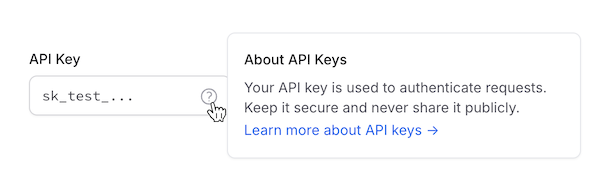
Filters
Create filter panels:
<.popover placement="bottom-end" class="w-64">
<.button variant="ghost">
<.icon name="hero-adjustments-horizontal" class="icon" /> Table settings
</.button>
<:content>
<h3 class="font-medium">Table settings</h3>
<div class="flex items-center gap-2 text-sm mt-3">
<.icon name="hero-arrows-up-down" class="text-zinc-700 size-4" /> Sort by
<div class="ml-auto flex items-center gap-2">
<.select
native
value="Name"
options={["Name", "Date", "Size", "Type", "Modified"]}
name="sort_by"
size="sm"
class="py-1 shadow-none"
/>
</div>
</div>
<div class="flex items-center gap-2 text-sm mt-2">
<.icon name="hero-view-columns" class="text-zinc-700 size-4" /> View
<div class="ml-auto flex items-center gap-2">
<.select
native
value="List"
options={["List", "Board", "Calendar", "Timeline"]}
name="view"
size="sm"
class="py-1 shadow-none"
/>
</div>
</div>
<.separator class="my-4" />
<h3 class="font-medium">Columns</h3>
<div class="flex items-center justify-between mt-3">
<.label for="name" class="text-zinc-700">Name</.label>
<.switch name="name" checked id="name" />
</div>
<div class="flex items-center justify-between mt-3">
<.label for="date" class="text-zinc-700">Date</.label>
<.switch name="date" checked id="date" />
</div>
<div class="flex items-center justify-between mt-3">
<.label for="size" class="text-zinc-700">Size</.label>
<.switch name="size" checked id="size" />
</div>
<div class="flex items-center justify-between mt-3">
<.label for="type" class="text-zinc-700">Type</.label>
<.switch name="type" id="type" />
</div>
<div class="flex items-center justify-between mt-3">
<.label for="modified" class="text-zinc-700">Modified</.label>
<.switch name="modified" id="modified" />
</div>
</:content>
</.popover>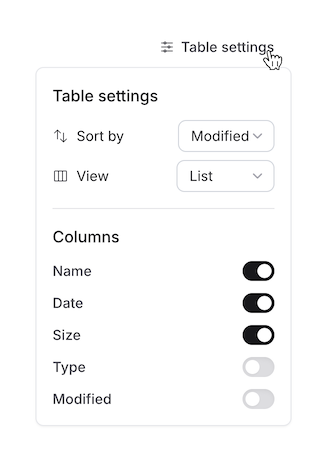
Programmatic Control
The popover component supports programmatic opening and closing through JavaScript functions, allowing you to control popover visibility from button clicks, form submissions, or other user interactions.
Basic Programmatic Control
Use the Fluxon.open_popover/1 and Fluxon.close_popover/1 functions to control popover visibility:
<.button phx-click={Fluxon.open_popover("settings-popover")}>
Open Settings
</.button>
<.button phx-click={Fluxon.close_popover("settings-popover")}>
Close Settings
</.button>
<.popover id="settings-popover" placement="bottom-end">
<.button variant="ghost">
<.icon name="hero-cog-6-tooth" /> Settings
</.button>
<:content>
<div class="p-2 space-y-2">
<.button size="sm" class="w-full justify-start">
<.icon name="hero-user" class="icon" /> Profile
</.button>
<.button size="sm" class="w-full justify-start">
<.icon name="hero-key" class="icon" /> Security
</.button>
</div>
</:content>
</.popover>Compatibility with Hover and Focus
Programmatic control works alongside the existing open_on_hover and open_on_focus behaviors.
When you call Fluxon.open_popover/1 or Fluxon.close_popover/1, it will override the current
state regardless of how the popover was originally opened:
<!-- This popover opens on hover but can also be controlled programmatically -->
<.popover id="tooltip-popover" open_on_hover>
<.icon name="hero-information-circle" class="text-zinc-400" />
<:content>
<p class="text-sm">Helpful information tooltip</p>
<.button phx-click={Fluxon.close_popover("tooltip-popover")} size="xs">
Close
</.button>
</:content>
</.popover>External Target Positioning
When building complex workflows or when you need to position a popover relative to an element
that's not the trigger, use the target attribute to specify an external positioning reference.
Multi-Step Workflows
Create step-by-step workflows where all popovers anchor to the same trigger element:
<.button id="workflow-trigger" phx-click={Fluxon.open_popover("step-1")}>
Start Workflow
</.button>
<!-- Step 1: anchored to the button above -->
<.popover id="step-1" target="#workflow-trigger" placement="bottom">
<:content>
<div class="space-y-3 p-2">
<p class="text-sm font-medium">Step 1: Choose Option</p>
<div class="space-y-2">
<.button
size="sm"
class="w-full justify-start"
phx-click={Fluxon.close_popover("step-1") |> Fluxon.open_popover("step-2")}
>
Option A
</.button>
<.button
size="sm"
class="w-full justify-start"
phx-click={Fluxon.close_popover("step-1") |> Fluxon.open_popover("step-2")}
>
Option B
</.button>
</div>
</div>
</:content>
</.popover>
<!-- Step 2: also anchored to the same button -->
<.popover id="step-2" target="#workflow-trigger" placement="bottom">
<:content>
<div class="space-y-3 p-2">
<p class="text-sm font-medium">Step 2: Confirm</p>
<p class="text-sm text-gray-600">Ready to proceed?</p>
<div class="flex gap-2">
<.button size="sm" phx-click={Fluxon.close_popover("step-2")}>
Finish
</.button>
<.button
size="sm"
variant="ghost"
phx-click={Fluxon.close_popover("step-2") |> Fluxon.open_popover("step-1")}
>
Back
</.button>
</div>
</div>
</:content>
</.popover>Remote Popover Positioning
Position popovers relative to any element on the page, even when the trigger is elsewhere:
<!-- The trigger can be anywhere -->
<.button phx-click={Fluxon.open_popover("remote-menu")}>
Show Menu
</.button>
<!-- This element is used for positioning -->
<div id="menu-anchor" class="some-layout-element">
Content here...
</div>
<!-- Popover positions relative to the anchor, not the button -->
<.popover id="remote-menu" target="#menu-anchor" placement="right-start">
<:content>
<div class="p-2">Menu positioned relative to anchor element</div>
</:content>
</.popover>Target Behavior
When using the target attribute:
- The popover positions relative to the target element, not any inner content
open_on_hoverandopen_on_focusare automatically disabled- The popover becomes programmatic-only and must be controlled via
Fluxon.open_popover/1andFluxon.close_popover/1 - You can omit the inner_block entirely since it's not needed for positioning
Summary
Components
Renders a popover component with rich interaction support and automatic positioning.
Components
Renders a popover component with rich interaction support and automatic positioning.
This component provides a flexible way to create tooltips, contextual menus, and other floating content that needs to be anchored to specific elements. It supports multiple interaction modes and intelligent positioning while maintaining accessibility.
Attributes
id(:string) - Optional unique identifier for the popover. If not provided, a random ID will be generated. Useful when you need to programmatically control the popover.target(:string) - CSS selector of an external element to use as the positioning reference for the popover. When specified, the popover will position itself relative to this target element instead of the inner_block. This enables programmatic-only popovers that can be anchored to any element on the page. When using target, the popover becomes programmatic-only and Fluxon.open_popover/1 and Fluxon.close_popover/1 are required to open and close the popover.Defaults to
nil.class(:any) - Additional CSS classes to be applied to the popover content container. Useful for controlling width, padding, and other visual styles.Defaults to
nil.open_on_hover(:boolean) - When true, the popover will open when hovering over the trigger element. Perfect for tooltip-like behavior and quick information display.Defaults to
false.open_on_focus(:boolean) - When true, the popover will open when the trigger element receives focus. Ideal for form helpers, search suggestions, and accessibility improvements.Defaults to
false.placement(:string) - Controls the preferred placement of the popover relative to its trigger element. The actual placement may adjust automatically if there isn't enough space.Available options:
top,top-start,top-end: Above the triggerbottom,bottom-start,bottom-end: Below the triggerleft,left-start,left-end: To the left of the triggerright,right-start,right-end: To the right of the trigger
The
-startand-endvariants control alignment along the cross axis.Defaults to
"top".
Slots
inner_block- The trigger element that will open the popover. This can be any HTML element or component, such as a button, input, or custom element. Optional when using the target attribute to specify an external positioning reference.content(required) - The content to display in the popover. Can contain any HTML or components, from simple text to complex interactive elements like forms or menus.